Element style and style presets
Fine-tune your mind map with Element Style. An element can be a topic, label, relation, crosslink or groupborder. Customize one or more elements, use style presets or use copy/paste style.
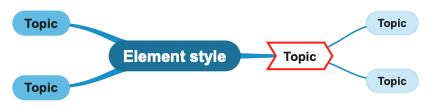
Open the style panel with the style icon ![]() to easily customize elements to your liking.
to easily customize elements to your liking.
Mobile devices: If you don't see the icon use the overflow menu - Style.
The style panel shows different commands, depending on what element you've selected. For example, when an image is selected you can select crop to shape.
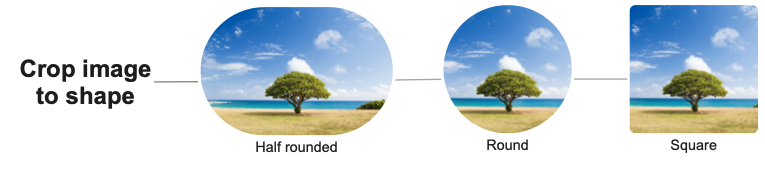
Style presets
Rather than selecting the same custom combinations over and over again, use presets. A presets can apply multiple customizations in one click.- Use a style preset: In the style panel select "use style preset"
 . Select one of the style presets.
. Select one of the style presets. - Create a custom style preset: Use the style panel to customize the element(s) exactly how you want. Once done, select the "add style preset"
 .
.
SimpleMind will only save your custom choices as a preset. If you customize only the topic border shape for example, that alone will be saved in the preset. As a result, you can easily apply the preset to any topic, without changing f.e. the color or font size.
Copy or paste Style
Instead of making new presets, you could use copy style ![]() and paste style
and paste style ![]() .
.