Labels
A label is a text element in your mind map. Labels are not part of the mind map's hierarchical structure. This means a label, unlike a topic, does not have a parent topic or child topics.
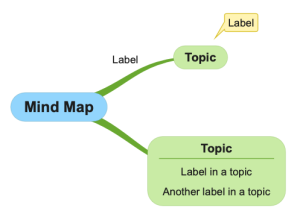
To add a label to a topic or relation, select it, use the toolbar and click on the label icon  . A topic or relation can have an unlimited amount of labels.
. A topic or relation can have an unlimited amount of labels.
Add a label outside the topic
Use a label to label relations, draw attention or to add comments.
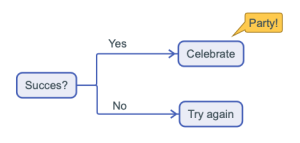
- A label is a floating element, move it to any position you like.
- Labels are anchored to a topic or relation. Move the topic and the labels move along with it. If you do not want the labels to move when you move a topic, add the labels to the central theme.
- Drag and drop a label on another topic to anchor the label to the other topic. Is it not possible to drop a label on a relation.
- Drag and drop it on the same topic to place the label inside the topic.
- Change the style of a label via Style
 to style it as a Call-out.
to style it as a Call-out.
Add labels inside a topic
Use labels inside a topic to add more information to the topic.
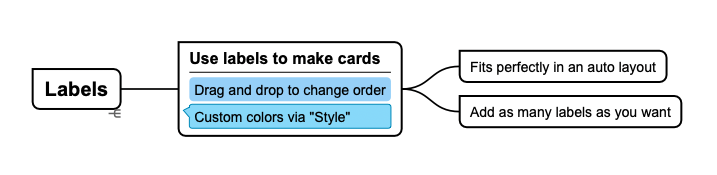
- Select "Add label in topic" to add a label inside the topic.
- Change the style of a label via Style
 to change the fill color.
to change the fill color. - Change the order by using drag and drop, or via the Label Toolbar.
- Drag and drop a label outside the same topic to place the label outside the topic.
- Add as many labels as you want. To add a lot of text you may want to add a Note instead.
Tip: Prefer to have a label over a topic? In the desktop editions hold the control key to prevent the label being placed inside the topic.