Layout
SimpleMind Pro supports a free-form-layout and 7 auto-layout schemes.
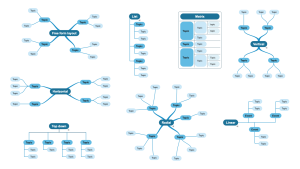
- The free form layout allows you to organize your ideas exactly how you want it. Manually place topics anywhere you like, in positions that you feel visualizes best the relations with other topics.
- The auto-layout automatically places and (re)arranges the topics for you. When you add more topics, topics move to make room.
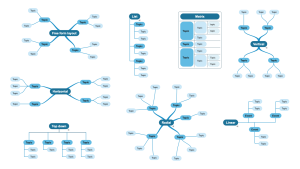
Choose different layout
A mind map starts in the default layout as set in "Preferences" - "General Options". To change the layout select the topic toolbar ![]() , the layout button
, the layout button ![]() . Any topic that starts a (different) layout is marked with a fork like symbol
. Any topic that starts a (different) layout is marked with a fork like symbol ![]() .
.
Change your mind? Select the same topic again and choose “from parent” to clear the layout. Optionally use multiple select to select multiple (or all) topics.
See more in the video
Tips
- You cannot switch from inside an auto layout to a radial layout.
- You cannot switch from a matrix layout or a radial layout to a different layout.
- To change the default for any new mind map open "Preferences" - "General Options". This will not affect existing mind maps.
- When selecting a layout you can use options. For example, select a horizontal layout and as an option choose Layout direction right so all branches will flow from the left to the right.
- A matrix layout does not show the fork like symbol.