Search mind maps
SimpleMind can
- search inside an opened mind map
- search for text inside all mind maps.
Search in an opened mind map
Use this to find topics or labels with a specific text. All other topics/labels will be faded, so the search results stand out. The search also applies to the outliner.
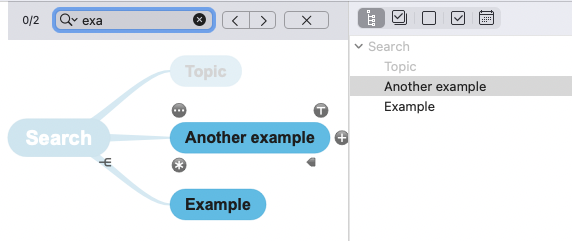
Mac: Command+F and enter text.
Windows: Control+F and enter text.
iPad/iPhone/Android: Select “search” from the (overflow) menu and enter text.
Tip: Use the arrows in the search window to move from the first found topic/label to the next and so forth.
Advanced Search in an opened mind map - (Mac, Windows, iPad)
The advanced search can also filter topics by (un)checked state, a specific icon, before a date or after a date. Filters can be combined.
Long press the search tool![]() and check “advanced search”.
and check “advanced search”.
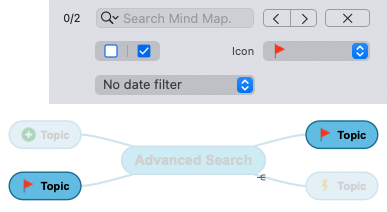
Search for text inside all mind maps
Windows: Use the main menu - File - Search in directories. SimpleMind shows a list with the found mind maps.
The first time you use this, select the directories you want SimpleMind to search in, for example "documents" and "Dropbox".
Note! In single window mode use "search" in the mind map explorer.
Mac: Use Spotlight or Finder to search for text inside mind maps, including notes. Or use the same method as Windows, see above.
iPad/iPhone: Use the Files app to search for text inside mind maps, including notes.
Or in SimpleMind first select the storage, for example Dropbox. Type the text in the search bar in the toolbar. SimpleMind shows a list with the found mind maps.
Long press the search icon![]() to select “Search Titles” or “Full Text Search”.
to select “Search Titles” or “Full Text Search”.
Android: First select the storage, for example, Local or Dropbox. Type the text in the search bar in the toolbar. SimpleMind shows a list with the found mind maps.
Long press the search icon![]() to select “Search Titles” or “Full Text Search”.
to select “Search Titles” or “Full Text Search”.