What files can SimpleMind Pro import
SimpleMind Pro can import files in the following formats: .itmz .mm, .opml, and .txt
iThoughts Files - itmz.
SimpleMind imports the hierarchy (parent-child structure), notes, images, cross-links (known as "relations" in iThoughts), most icons, and links. This integration aims to make it easy to continue working with your iThoughts maps.
This works for recent iThoughts files.
FreeMind (.mm) and .opml files.
SimpleMind imports the basic structure of .mm and .opml files, capturing text, notes, and hierarchy while ignoring other attributes like links and icons. This import is designed as a one-time transfer. Opml can also be used to create mind maps with ChatGPT.
Text files (.txt)
This is a quick way to turn text files into mind maps: each new line creates a new topic, and lines that start with a tab become child topics.
Tip: Use "Paste Text as List" to quickly copy text into mind map topics. On Mac, go to Main Menu > Edit > Paste > Paste Text as List. On iPad, iPhone, and Android, use the topic toolbar to select "Paste Text as List."
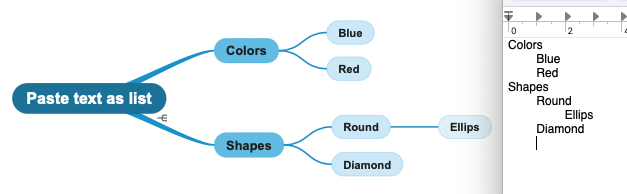
How to import
Mac and Windows:
Locate the file and (double) click to open. If it does not open in SimpleMind, right click (or Control+click on Mac) on the file, select "Open with.." and next select "SimpleMind".
iPad & iPhone:
- The file is in another app: Use the share button and select SimpleMind Pro to open the file with. This opens the importer that previews your mind map. Select “Import” and the mind map will be added in the folder ”Imported”.
- The file is in the SimpleMind folder on iCloud or stored on Dropbox: Locate the file in SimpleMind. Long press and select “Convert and open”. The file will be imported in that same folder.
- Or use the Files explorer in SimpleMind and use “open” to import the file.
Android:
- The file is in another app such as e-mail: Tap the file. This opens the importer and shows you a preview of the .smmx (SimpleMind mind map file) that will be created. Tap "Import (Local) to import the mind map into the "Local" folder in SimpleMind. Or use "Convert and Open" and select where you want the file to be created, for example in Google Drive or in Downloads.
- The file is stored in Dropbox: Locate the file using the Dropbox explorer in SimpleMind. Tap once and use the import button.
- The file is stored in another cloud or folder: Locate the file using the green button in the Files explorer in SimpleMind. Tap once to see a preview and tap on Convert. Select where to store the newly created smmx and press "Save".