Version 2.0
We redesigned the way SimpleMind works with Mind Map files, making it easier for you to find, open and save your files. Read more…
Crucial information for existing users
The built-in explorers, where you see your mind maps, have been removed.
- The first time you start SimpleMind 2.0, you will be asked where you want to store your current local mind maps. This can be any directory, including iCloud Drive. All your local mind maps will be moved to that location.
- If you stored mind maps in a built-in cloud, i.e. Dropbox, install the cloud app (for example the Dropbox app). The cloud app syncs the mind maps and shows these in Finder.
- Open mind maps via the main menu – “File” – “Open…” or use Finder.
New Features
- Each (new) mind map is opened in a new window.
- Add links to any Mind Map, for example a Mind Map stored in iCloud.
- Link to a mind map, a document, a webpage, contact or link to a topic.
- This also applies to the AppStore edition, however links work on that device only because of Apple’s security measures.
- The link to a mind map opens in a new window.
- Control+Click the SimpleMind icon in dock to display a shortcut menu of actions.
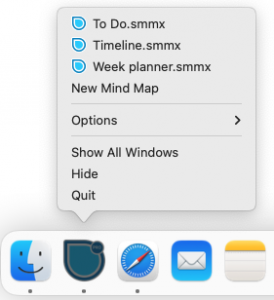
- To see your recently opened mind maps use the main menu – “File” – “Open Recent”.
- Use “File” – “Add to Favorites” to add the mind map to favorites.
- Use “File” – “Favorites” to see a list (with thumbnails) of the mind maps you have added to Favorites.
- Use “File” – “Search in Directories” to search for Mind Maps. The first time you use this, add the directories you want SimpleMind to search in.
- The history button in the toolbar has been removed.
- Topic Properties
 has been removed.
has been removed. - The note tool
 opens the Note inspector on the right size of your screen.
opens the Note inspector on the right size of your screen.