Version 2.0
We redesigned the way SimpleMind works with Mind Map files, making it easier for you to find, open and save your files. Read more…
Crucial information for existing users
The built-in explorers, where you see your mind maps, have been removed.
- The first time you start SimpleMind 2.0, you will be asked where you want to store your current local mind maps. This can be any directory, including a cloud directory. All your local mind maps will be moved to that location.
- Open mind maps via the main menu – “File” – “Open Mind Map…” or use File Explorer.
New Features
- Each (new) mind map is opened in a new window.
- Use Alt+Tab to see all windows, or hoover over the SimpleMind icon in the taskbar.
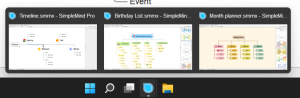
- To see your recently opened mind maps use the main menu – “File” – “Recent Files”.
- Use “File” – “Share” – “Add to Favorites” to add the mind map to favorites.
- Use “File” – “Favorites” to see a list (with thumbnails) of the mind maps you have added to Favorites.
- Use “File” – “Search in Directories” to search for Mind Maps. The first time you use this, add the directories you want SimpleMind to search in.
- The history button in the toolbar has been removed.
- Topic Properties
 has been removed from the topic toolbar.
has been removed from the topic toolbar. - The note tool
 opens the Note inspector on the right size of your screen.
opens the Note inspector on the right size of your screen.