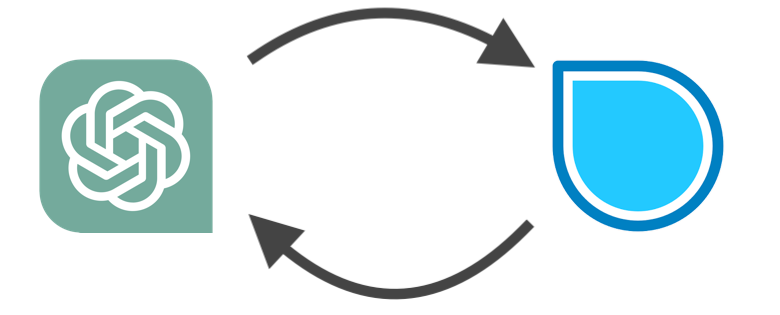Streamlining the Transfer of Mind Maps Between ChatGPT and SimpleMind.
In a remarkable feat, OpenAI released ChatGPT just four months ago, and within a mere two months, it garnered a user base of over 100 million people. This staggering growth marks the fastest adoption of any technology to date. With its unparalleled ability to comprehend and produce human-like text, ChatGPT has revolutionized the field of natural language processing. On the other hand, SimpleMind is popular as a tool for crafting mind maps — visual diagrams that enable users to organize thoughts and ideas efficiently. By combining the capabilities of ChatGPT and SimpleMind, users can seamlessly create and refine mind maps, taking idea organization to new heights.
In this post, we’ll explore how to transfer mind maps between ChatGPT and SimpleMind, offering practical tips and strategies to make the most of these powerful tools. So whether you’re a student, a professional, or anyone looking to improve their productivity, read on to learn how to maximize your potential with ChatGPT and SimpleMind!
Transferring ChatGPT Content to SimpleMind
SimpleMind handles the visual elements of the mind map, while ChatGPT supplies the rich informational content. Both applications support the OPML format, which facilitates the exchange of hierarchical outline information between them. We’ll begin by crafting a prompt in ChatGPT that generates an outline, which can then be conveniently copied to the clipboard. For this demonstration, we’ve chosen the topic “Outdoor Spring Activities,” a subject proposed by ChatGPT itself.
Please, provide me with an hierarchical outline example in XML based OPML 2.0 format on the topic of "Outdoor Spring Activities"
Using this prompt with any version of ChatGPT will yield an outline that can be easily copied to the clipboard.
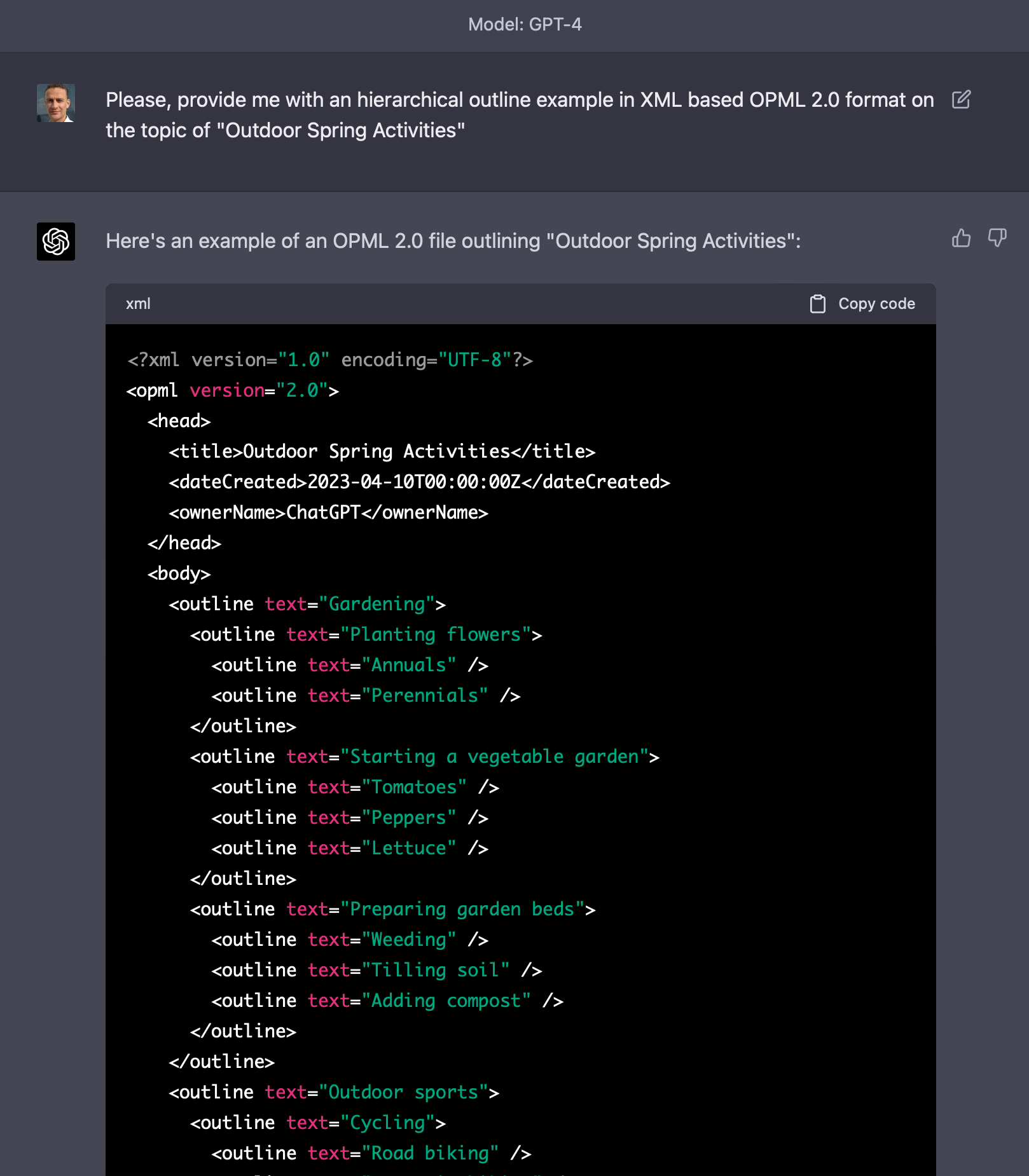
An intriguing observation is that including the word “example” in the ChatGPT prompt is necessary for the “Copy code” button to appear.
Open a new blank Mind Map in SimpleMind.
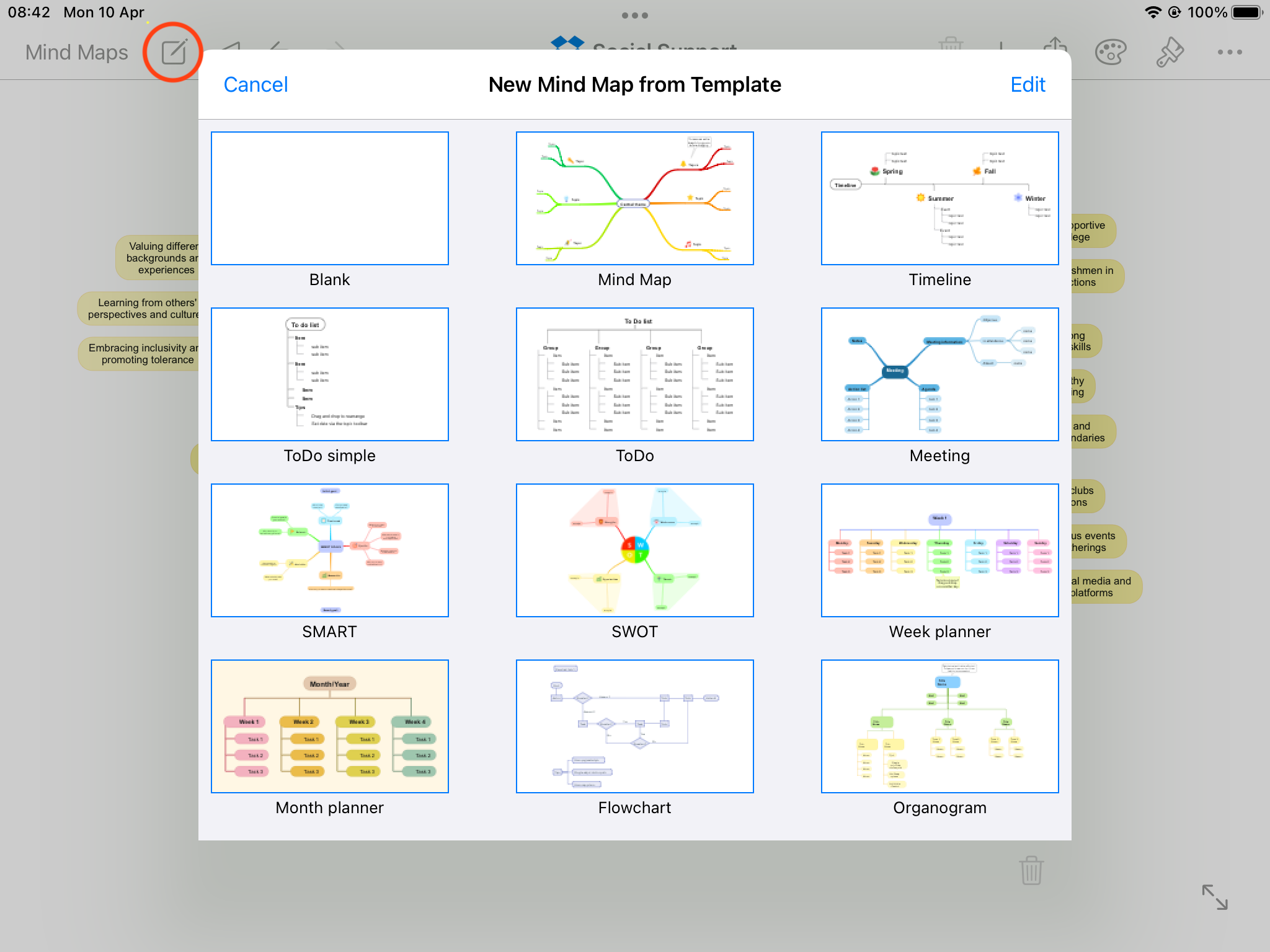
Next, paste the outline from the clipboard into SimpleMind.
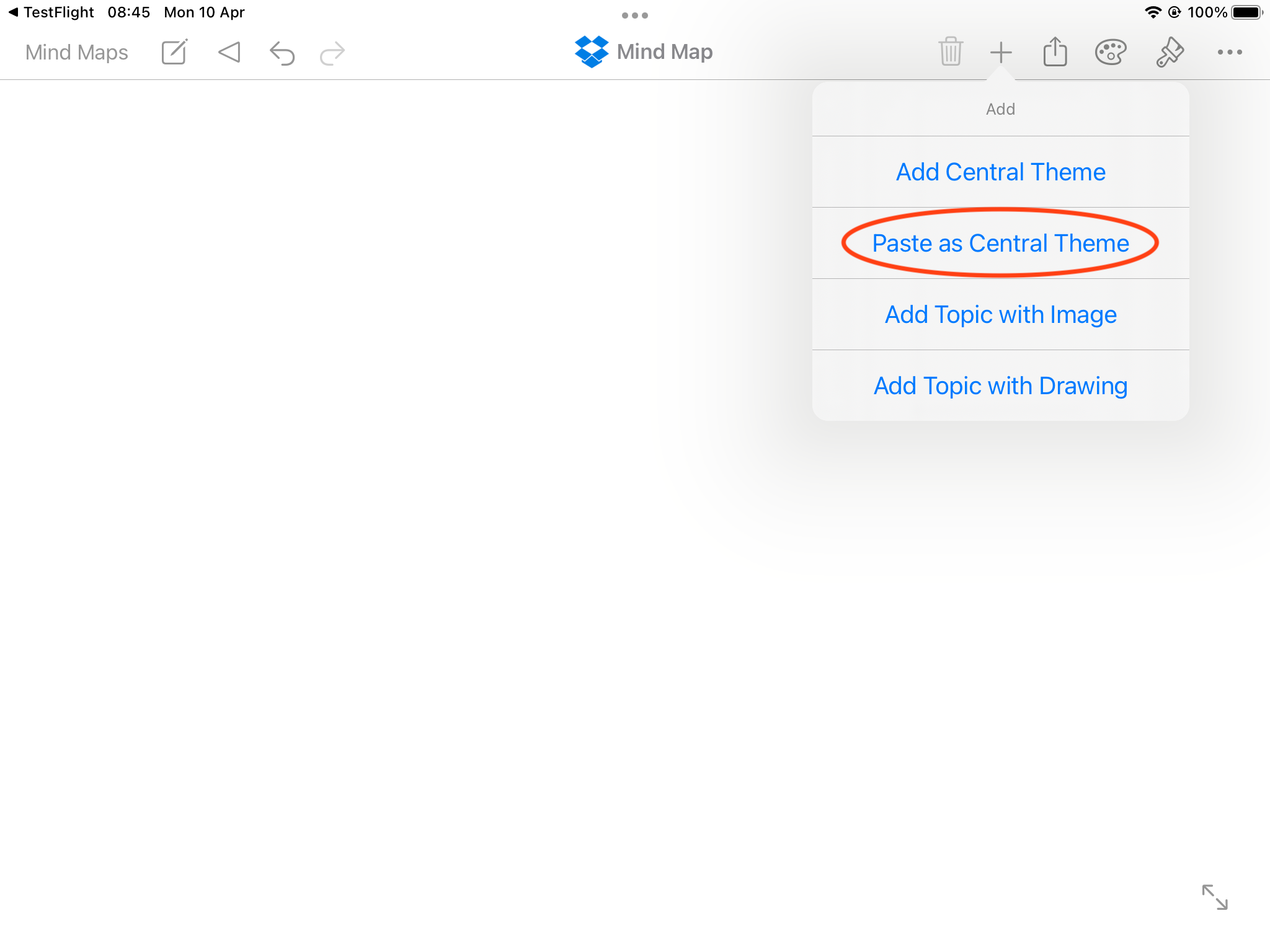
Finally, you’ll have your mind map in SimpleMind.
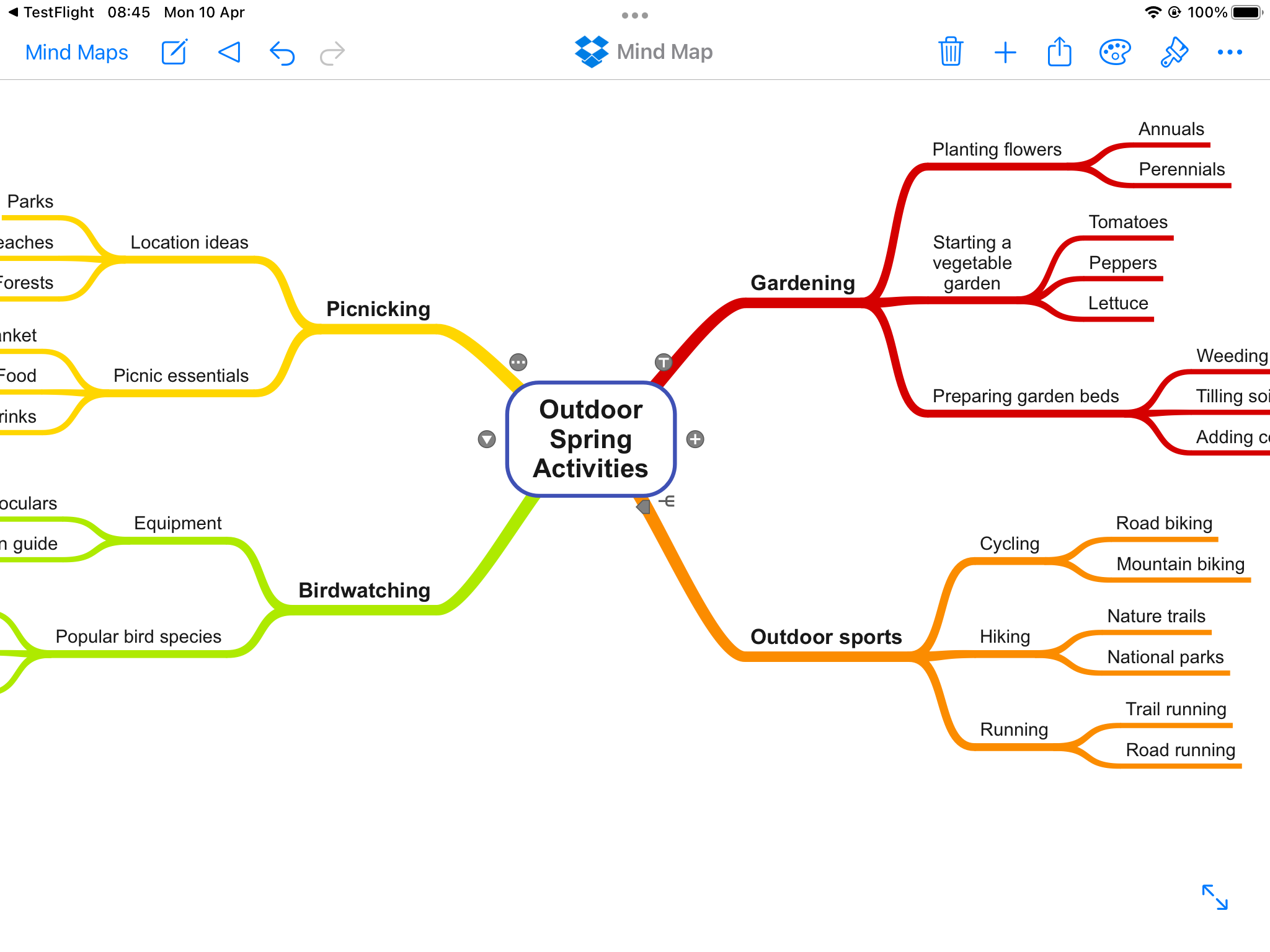
You can now further edit and expand your mind map within SimpleMind.
Importing a Mind Map from SimpleMind into ChatGPT
To import a mind map from SimpleMind into ChatGPT, begin by opening an existing mind map in SimpleMind. Tap on the topic toolbar ![]() of the central theme (or the first topic of the branch).
of the central theme (or the first topic of the branch).
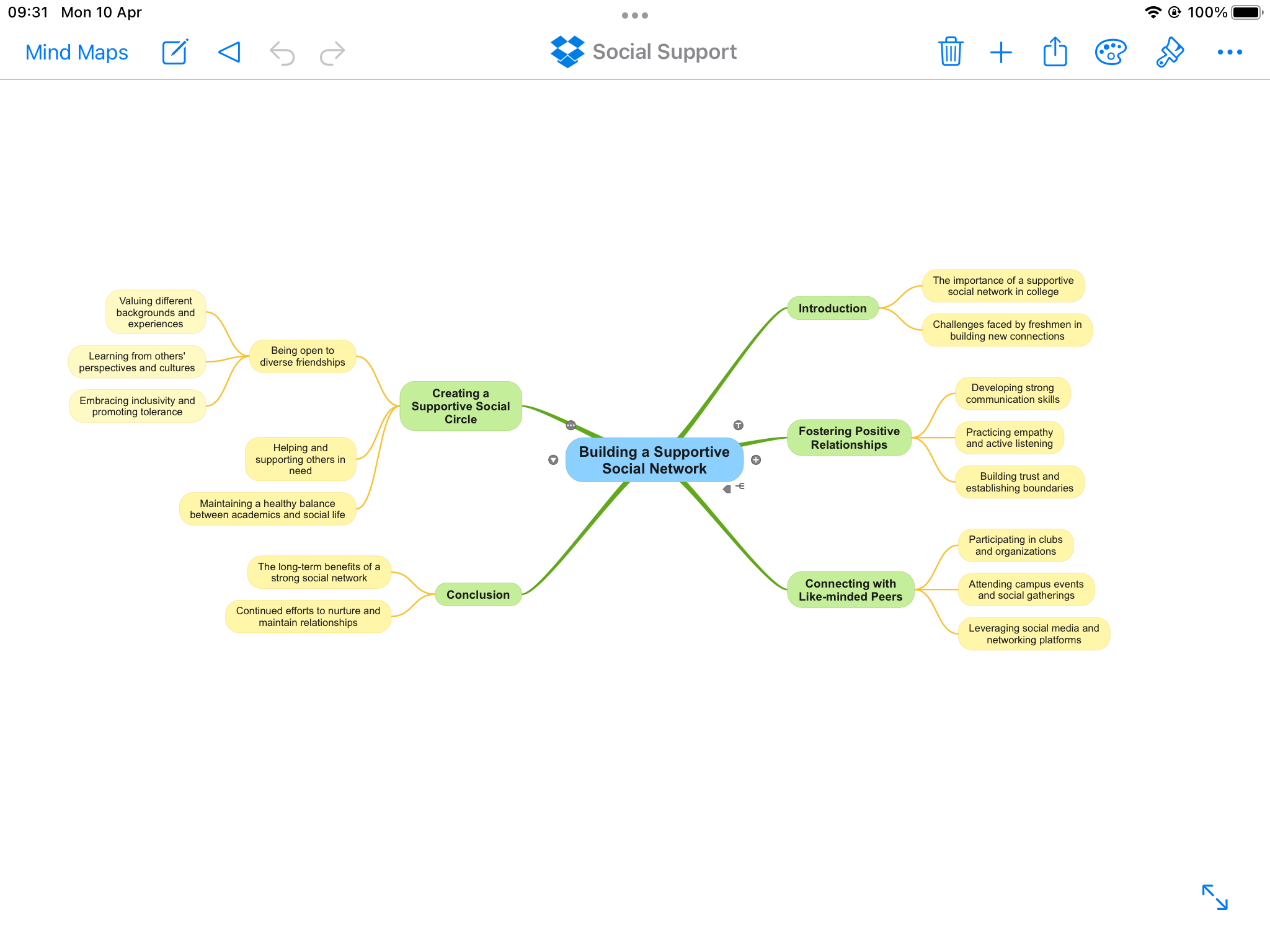
Next, tap the copy button.
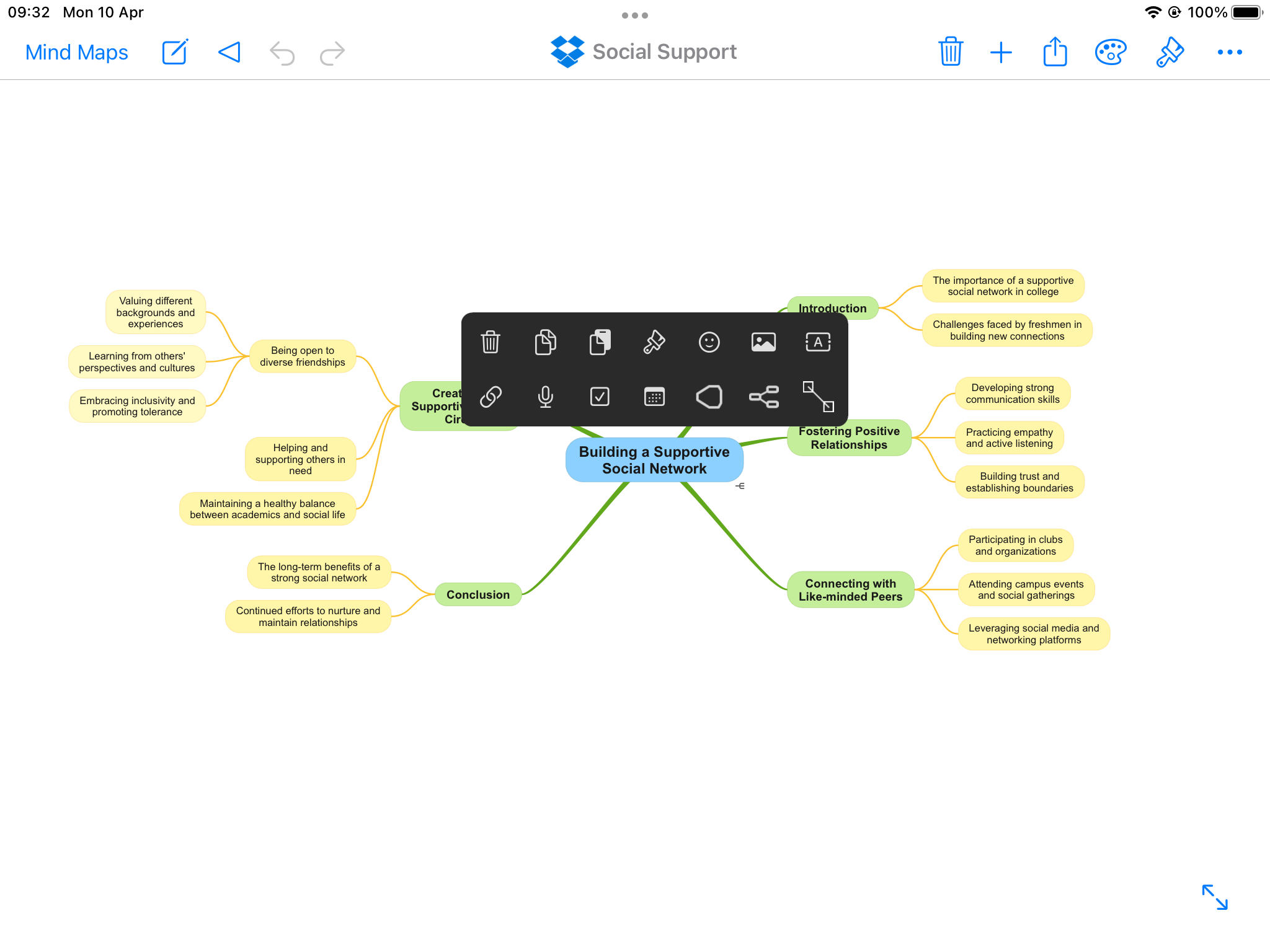
Choose either “Copy as OPML” to copy the entire mind map, or “Copy Branch as OPML” to copy a branch rooted at the selected node. This will copy the content to your clipboard.
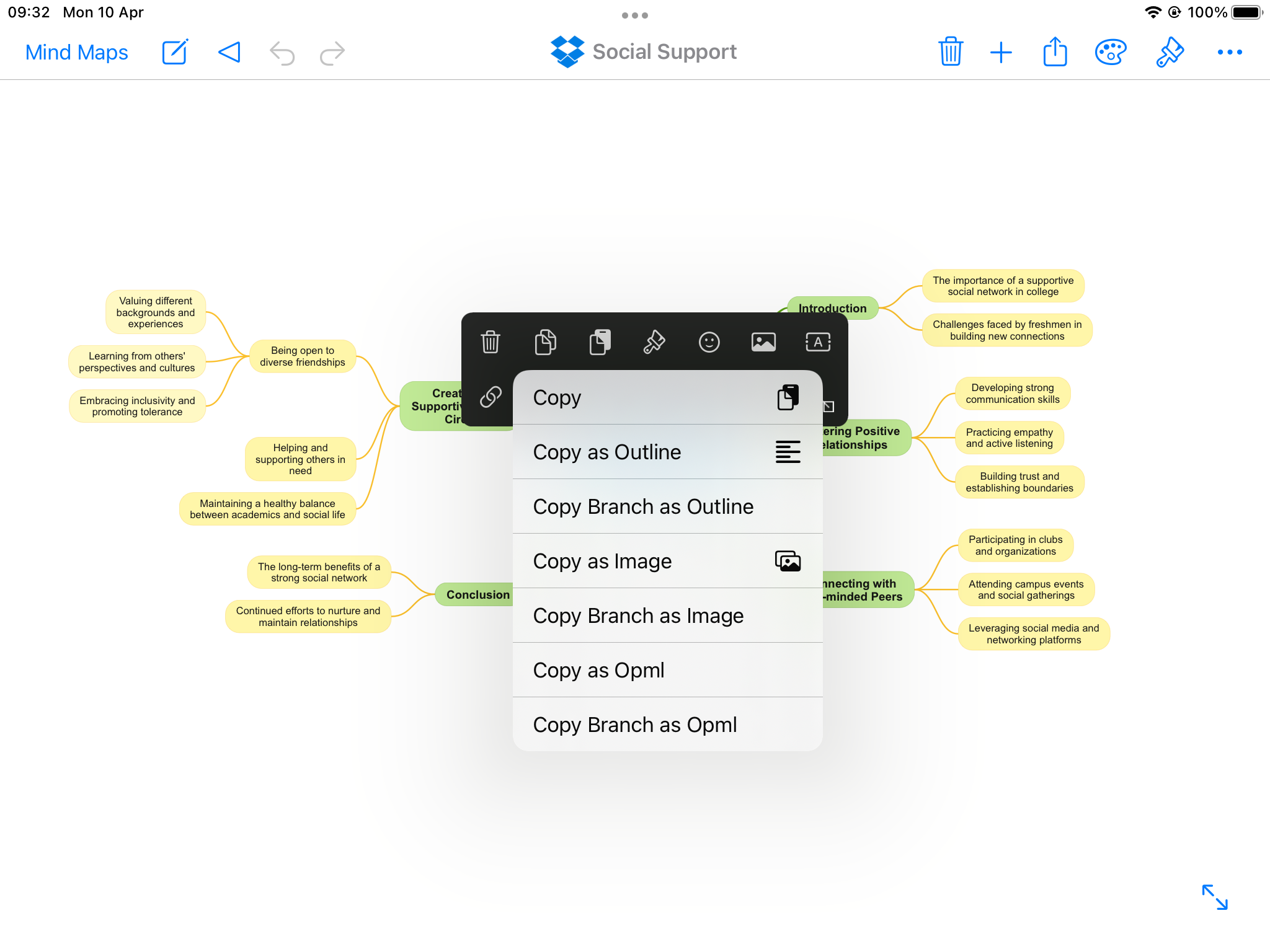
Now, switch to ChatGPT and paste the mind map in OPML format into a prompt.
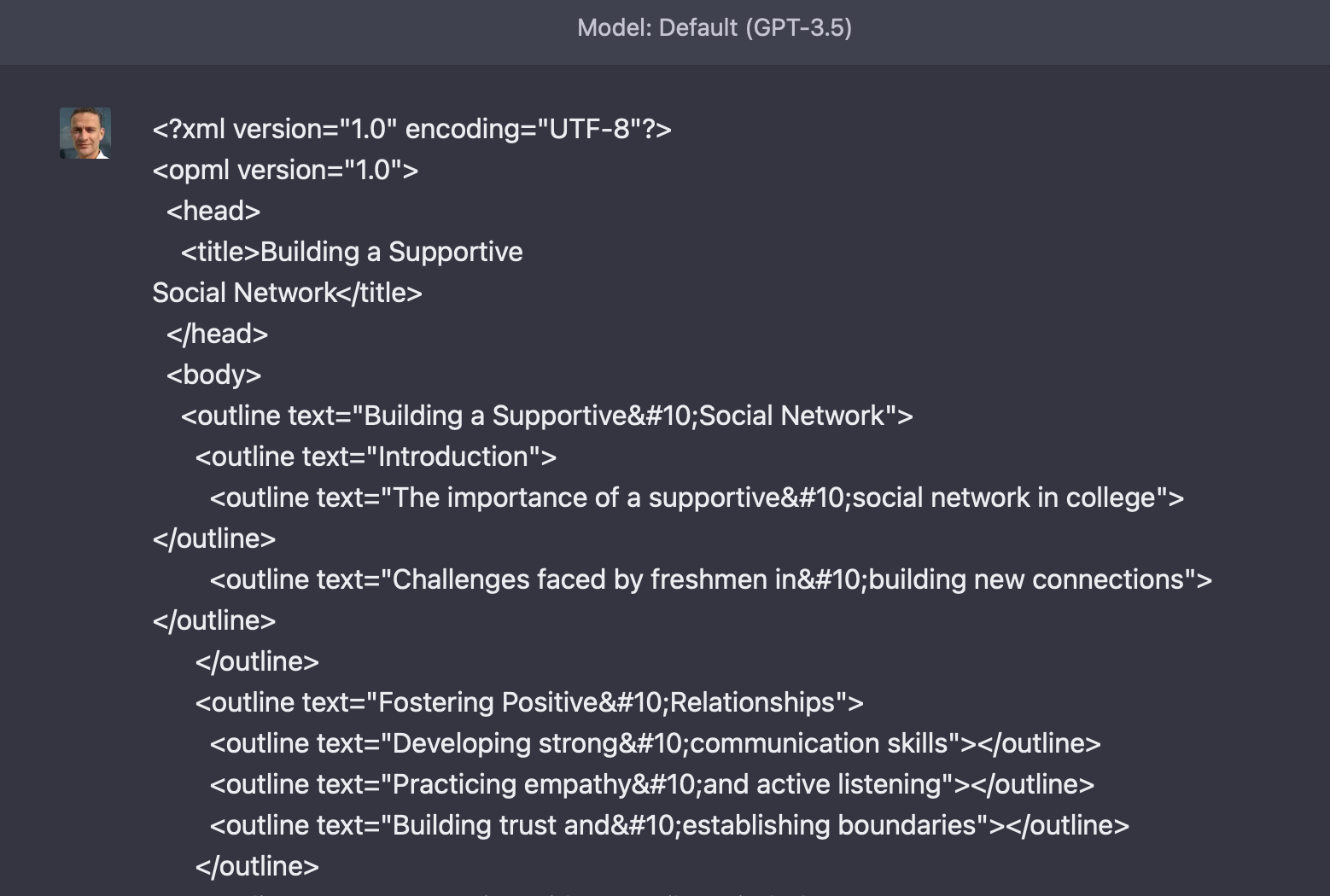
ChatGPT will automatically generate a summary of the outline.
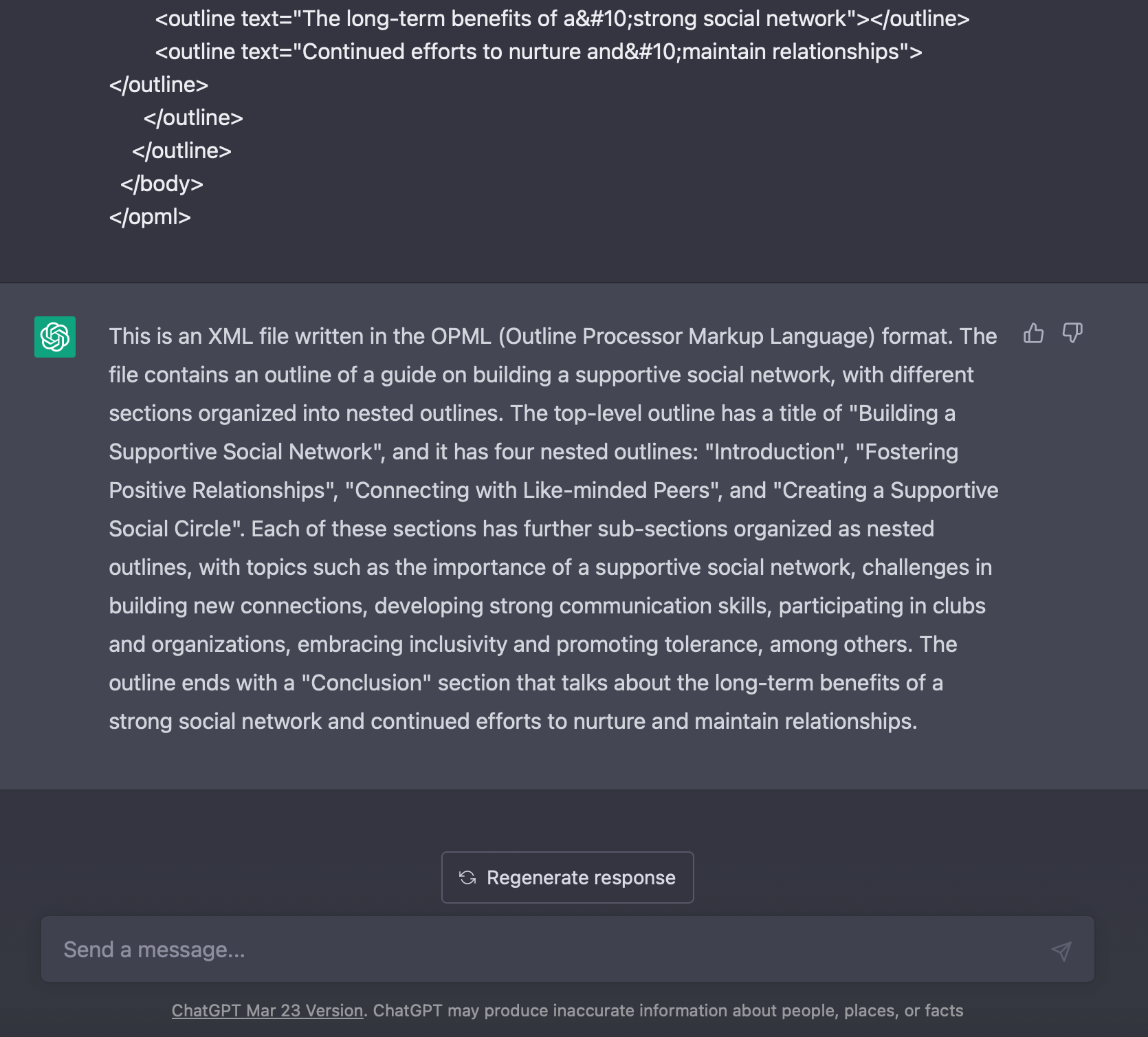
With the data now in ChatGPT, you can reference it in any subsequent prompts.
Troubleshooting Tips
Although ChatGPT is an impressive tool for generating human-like text, it’s still in its early stages and might not always respond consistently to prompts or may have other limitations.
For instance, when copying a mind map from SimpleMind into ChatGPT, a large mind map could cause ChatGPT to exceed its limited context memory, making it unable to retain the beginning of the mind map. Currently, the best solution is to work with partial outlines created for specific branches of the mind map that will fit within ChatGPT’s context limitations. Note that the premium version of ChatGPT with GPT-4 offers a larger context memory.
Another issue observed is ChatGPT occasionally cutting off a response mid-way, resulting in an incomplete outline. To address this, you can often ask ChatGPT to complete the response, and it will usually do so. However, this requires you to carefully examine the generated outline for any obvious flaws. SimpleMind needs a correctly formatted XML structure to create a mind map from it. You could check if the code is correct via an external site such as https://www.xmlvalidation.com/ (External link!)
Conclusion
Harnessing the power of both ChatGPT and SimpleMind allows users to create and refine mind maps with unprecedented ease and efficiency. By following the tips and strategies outlined in this blog post, you can seamlessly transfer mind maps between these two powerful tools, making the most of their unique strengths. Although there are some limitations and challenges when working with ChatGPT and SimpleMind, the potential benefits for productivity, idea organization, and creativity are immense. So whether you’re a student, a professional, or someone seeking to optimize their thought processes, embrace the synergistic combination of ChatGPT and SimpleMind and unlock new horizons for your intellectual pursuits.
Read more in support.