Slideshow
Easily create and play a slideshow presentation with SimpleMind. To start, open the slideshow view.
Mac and Windows: Use the inspector or the main menu – “View” – “Slideshow”.
iPad and Android tablets: select “Slideshow” from the menu.
This feature is not available for phones.
Create a default Slide Show in one tap
Tap on the "Add default slides" button so SimpleMind will create a slide for each branch.
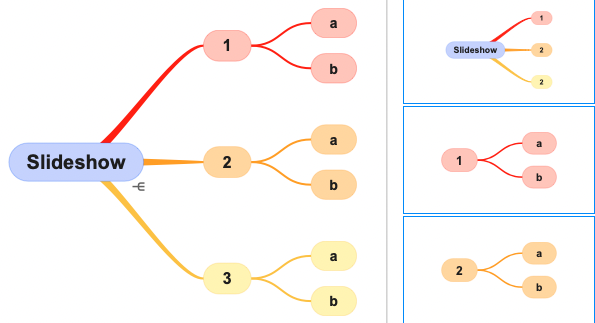
Create a custom slideshow
Select one or more topics and tap "Add Slide".
The new slide will be added after the last selected slide. Reorder the slides by using drag and drop.
See more in this video

Play or export
Start the presentation by clicking "Start Slide Show", or use "Export Slides" to export all slides as .png images. When using "Export Sildes" SimpleMind will create a .zip with all the .png images for your convenience.Tips!
- Have you changed your mind map? For example, you've made a topic red? No need to start over. Simply select the slide and tap on the "retake slide" button.
- Long press "Add slides" or "Delete" for more options.
- Select a parent topic and Use "Show Childeren sequentially". This will add new slides, starting with the parent, next the parent and topic 1, next parent and topic 1 and 2 etc.
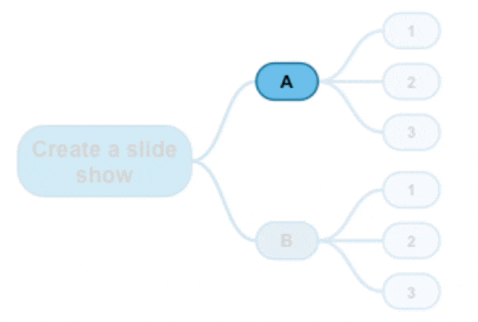
- Add the .png images as slides into a presentation app.