Connect SimpleMind for iPad&iPhone to a cloud to store your mind maps in that cloud. The supported built-in clouds are Dropbox, Nextcloud and NutStore.
Step 1: Connect SimpleMind for iPad & iPhone to a built-in cloud.
- Open SimpleMind and tap on the Mind Maps button.
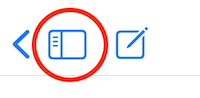
- Tap the < icon untill you see “Add cloud”.
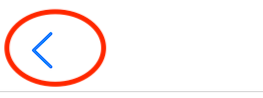
- Tap “Add Cloud”.

- Tap on the cloud you want to add.
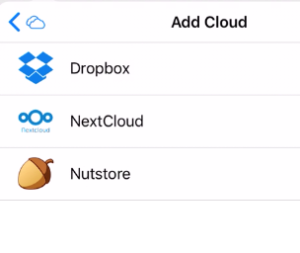
- Sign in and allow SimpleMind access to that cloud so you can store the mind map anywhere, link to your images or to your files.
- The cloud tab is added to the list.
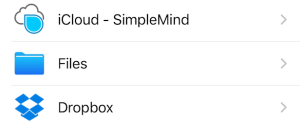
Step 2: Copy existing local mind maps to the built-in cloud.
Optionally copy your local mind maps to the cloud if you want to store those in the cloud. This step is not needed when using iCloud.
- Use the Mind Maps button.
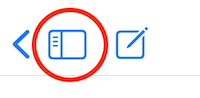
- Tap the < icon
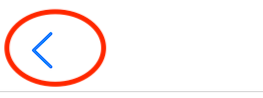
- Select “Local” from the navigations tab.
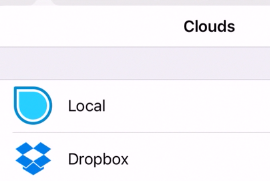
- Tap “Edit”.
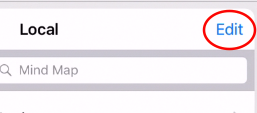
- Select the mind maps and tap “Copy to Cloud” at the bottom of the screen.
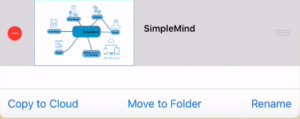
- Select the cloud and the folder where you want to copy the mind map to. Tap “Copy”. You will briefly see the notification that the mind maps are copied.
- After copying the mind maps successfully, delete the local mind maps. They are now mere copies. To do so, go to the local tab, use edit, select the mind maps and “Delete”.
Step 3: Work directly on that cloud.
You have now connected SimpleMind for iPad&iPhone to a cloud and can now create new mind maps in that cloud. The first time, make sure to select the cloud tab so you will create a new mind map in that cloud. All your changes will be synced at regular intervals and at shutdown.
To manually sync, tap the “share” icon in the toolbar and tap “synchronize with Cloud”.
Tips
Want access to other folders on iCloud? Use the Files tab instead.
When connecting to Nutstore, you cannot use your own password to connect SimpleMind to 坚果云 – NutStore. You need an application password. This application password can only be created on the website of 坚果云 – NutStore via Settings – Security.