Select multiple elements to move, or customize, all the selected elements in one go. You can select either topics, relations, images or labels. Selected elements show a thick border. Mac […]
Read moreThe Basics
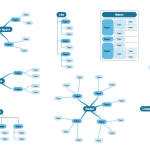
SimpleMind Pro supports a free-form-layout and 7 auto-layout schemes. The free form layout allows you to organize your ideas exactly how you want it. Manually place topics anywhere you like, […]
Read more
SimpleMind makes it easy to reconnect topics to another parent topic. To do so, Drag the topic and drop it on the new parent topic. To keep the relative positions […]
Read moreTo move one or more topics to a different location, select and drag the topics. To move an entire branch, long press before dragging. This selects the whole branch. In […]
Read more
To delete topics and elements, select it. Next: Mac and Windows: use the Delete button. iPad&iPhone and Android: use delete from the (overflow) menu. Or use the topic toolbar and […]
Read more
If you type longer texts, add linebreaks or use the word wrap tool. Add line breaks when you type. A linebreak breaks the line you type and starts a new […]
Read moreDouble tap a topic to edit the topic text. Stop editing by tapping outside the text editor or press escape. Tip: Read about formatting text (bold, italic and more) or adding […]
Read more
Add topics to build your mind map. Add a child topic with a single tap on the “add topic tool” or use “Tab”. To add a sibling, use the “add sibling […]
Read more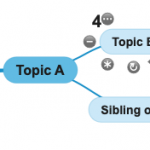
To get started, let’s explain some of the terms we are using in SimpleMind. Central theme: This is the start of the mind map. It’s the title, the subject, a […]
Read more