Version 2.7
Version 2.7.0 – Released 18 June 2025
- Horizontal layout direction added: “Automatic Clockwise”.
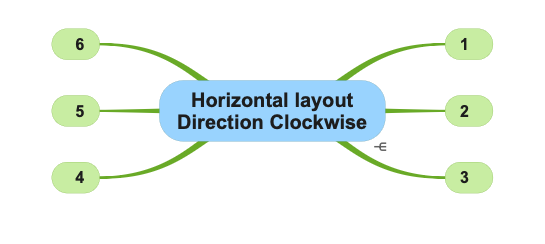
- When sharing (as .pdf and .png) and printing SimpleMind exports with high resolution images when available.
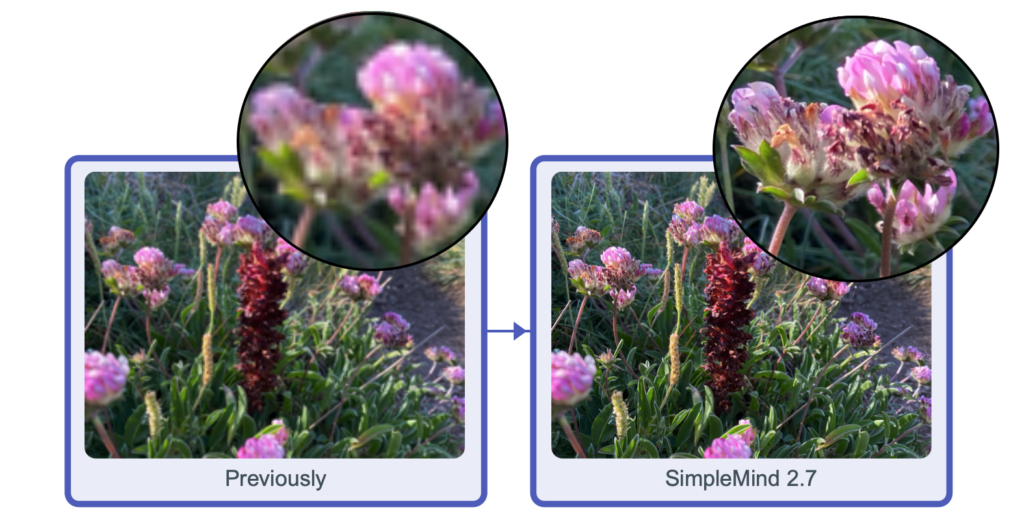
- In the outline, click the Note indicator
 to open the NoteEditor panel.
to open the NoteEditor panel.
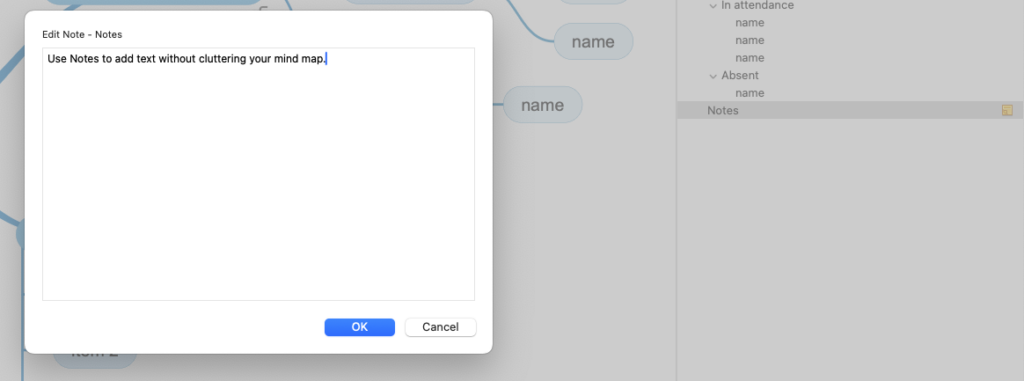
- In the outline, hover your mouse over the Note Indicator
 to view your note as a Tooltip.
to view your note as a Tooltip.
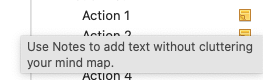
- Adjust the Tooltip font size via Preferences | Fonts.
- When using Search in Mind Map (Command-F) you can now use shortcuts to “Find Next” (Command-G) or “Find Previous” (Option-Command-G).
- Keyboard shortcut Shift-Command-L assigned to “Navigate hyperlink”. Follow the link without having to use your mouse.
- Minor improvements and bug fixes.
Version 2.6
Version 2.6.1 – Released 26 March 2025
- Improved trackpad and magic mouse scrolling.
- Press Option key ⌥ to Zoom in/out with trackpad or magic mouse.
Version 2.6.0 – Released 17 February 2025
- Tinted Note Indicators, the note indicator adjusts to the color of the topic. Adjust via Mind Map Style or change in a custom stylesheet.
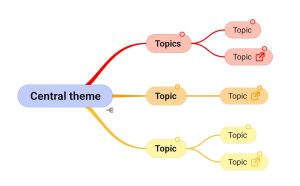
- Pasting .opml improved.
- Rare crash bug fixed in use of nested linear layouts.
- Single Window Mode shows recently opened files in “File” -“Open Recent”.
- General improvements and minor bug fixes.
Version 2.5
Version 2.5.0 – Released 25 September 2024
- Add a Linked Image in a Topic. Use the view tool to view the image in the larger or original size.
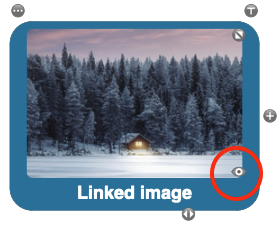
- Move an Image outside a Topic by using the Topic Toolbar – Image – Move Image outside topic.
- Move an Image into a Topic using the image toolbar or via drag and drop. Press Control to suppress.
- New Images will be cropped to a rounded shape by default. You can set the default cropping via Preferences – Image Options.
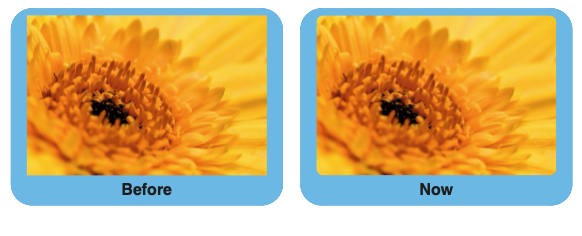
- New shortcut added: Control+L centers the selected element.
Version 2.4.0 – Released 11 June 2024
See what’s new in this video
- Spotlight Search support – use Spotlight to search for text in mind maps – including notes.
- Sort Children: sorts child topics alphabetically via the main menu “Edit” – “Sort”. Or optionally add “sort” button to the toolbar. Note: topic positions are only adjusted when in auto layout.

- Importing the basics of iThoughts files (*.itmz): hierarchy, text, notes, navigation links, icons and images in topics as well as cross link relations.
- Command “Copy Link to Topic” now also places a link on the system clipboard. You can use that link in external applications such as Hookmark.
- Improved topic tools positions – making it easier to use check boxes in tight layout schemes.
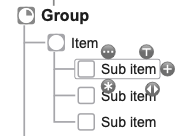
Version 2.3
Version 2.3.4 – Released 3 April 2024
- Service Update: many minor improvements and bug fixes.
Version 2.3.3 – Released 7 March 2024
- Improved contrast in Auto Focus and Search modes.
- Press Ctrl while dragging a label to suppress nesting the label inside the topic.
- Compatibility problems with MacOS Sonoma and older versions fixed.
- Service Update: many minor improvements and bug fixes.
Version 2.3.0 – Released 8 January 2024
- Switch to another layout inside an auto layout. For example start in horizontal layout and switch to a linear layout. Watch the video or read more…
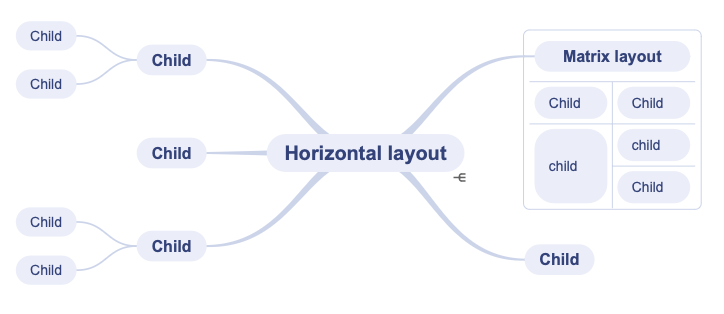
- Labels are included in outline exports and when copying as text.
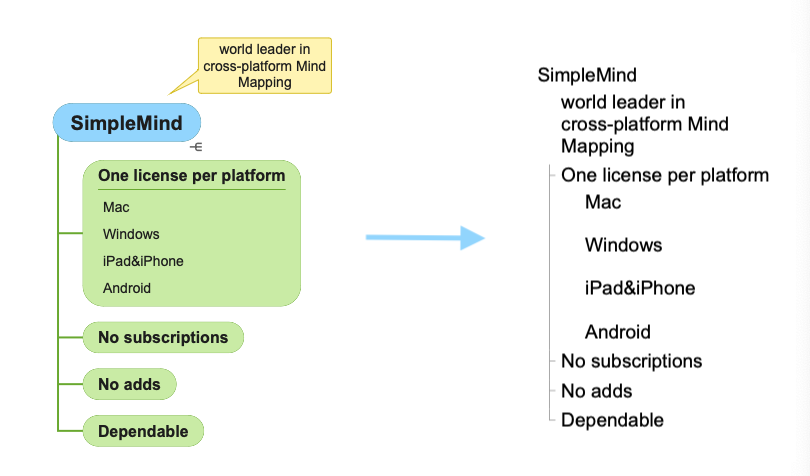
- Adjust Note panel font size in Preferences | Fonts
- General improvements and minor bug fixes.
Version 2.2 – Released 28 August 2023
- 30 September 2023: Version 2.2.1 Compatibility update for MacOS 14.0 Sonoma released
- New Matrix auto layout
- The matrix layout is ideal for compactly displaying your mind map.
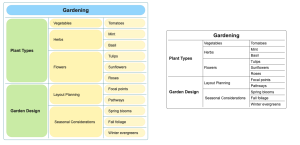
- As in all layouts you can add checkboxes, icons, links etc to the topics.
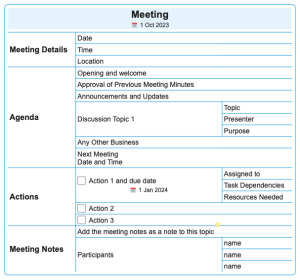
- Create multiple matrices and connect the topics with crosslinks.
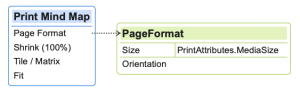
- Read how to apply a layout.
- Add Labels in Topics to add additional information inside the topic. Read more…
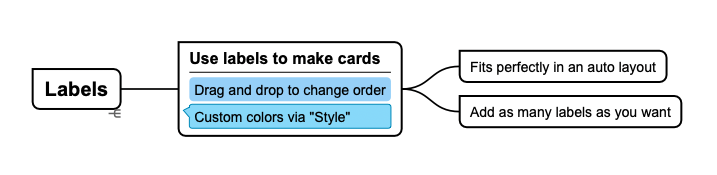
- Change the order by using drag and drop, or via the Label Toolbar.
- Automatic Left/Right Text Alignment in auto-layouts. Optionally disable this via Preferences – General.
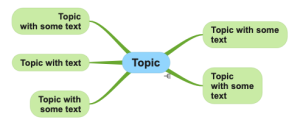
- Easily create a New Mind Map from what’s copied to your Clipboard. Available from the template picker in “New Mind Map”.
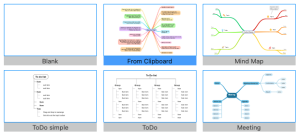
- Read only mode supported, redesigned commands for “View” – “Full screen” and “View” – “Read Only”.
- Turkish Language supported.
- General improvements and minor bug fixes.
Version 2.1 – Released 11 April 2023
- Version Version 2.1.2 – Released 27 June 2023
- Includes the Mind Map Explorer for the AppStore edition as well.
- Optionally show the directory based Mind Map Explorer. Read how…
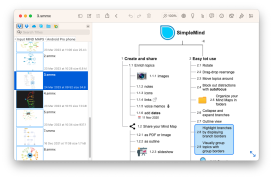
- Images can be cropped to a shape via Element Style.
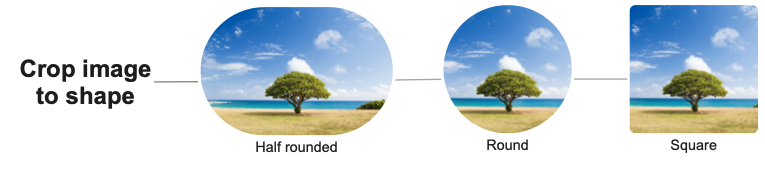
- You can now add multiple cross-links between any two topics.
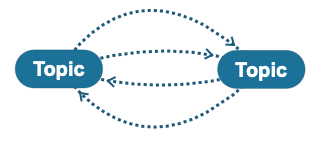
- …and add cross-links between parent and child topics.

- Use ChatGPT to help you create mind maps. We have added features to streamline exchanging information between ChatGPT and SimpleMind. Read more in this post or in this support article.
- Optionally open Mind Maps in Tabs – instead of opening in new windows. Enable via Preferences – General.
- The File – Open panel shows a “New Document” button, allowing you to create a new mind map rather than opening an existing one.
- Ctrl+Cmd+F keyboard shortcut for toggle full screen mode has been restored.
- In addition to the the SimpleMind Viewer for Mac and Windows, SimpleMind for iPad&iPhone (free edition) can now be used as a viewer making it easier to share your mind map with people who do not have a paid edition of SimpleMind. Read more…
Version 2.0 – Released 9 January 2023
We redesigned the way SimpleMind works with Mind Map files, making it easier for you to find, open and save your files. Read more…
Crucial information for existing users
The built-in explorers, where you see your mind maps, have been removed.
- The first time you start SimpleMind 2.0, you will be asked where you want to store your current local mind maps. This can be any directory, including iCloud Drive. All your local mind maps will be moved to that location.
- If you stored mind maps in a built-in cloud, i.e. Dropbox, install the cloud app (for example the Dropbox app). The cloud app syncs the mind maps and shows these in Finder.
- Open mind maps via the main menu – “File” – “Open…” or use Finder.
New Features
- Each (new) mind map is opened in a new window.
- Add links to any Mind Map, for example a Mind Map stored in iCloud.
- Link to a mind map, a document, a webpage, contact or link to a topic.
- This also applies to the AppStore edition, however links work on that device only because of Apple’s security measures.
- The link to a mind map opens in a new window.
- Control+Click the SimpleMind icon in dock to display a shortcut menu of actions.
- To see your recently opened mind maps use the main menu – “File” – “Open Recent”.
- Use “File” – “Add to Favorites” to add the mind map to favorites.
- Use “File” – “Favorites” to see a list (with thumbnails) of the mind maps you have added to Favorites.
- Use “File” – “Search in Directories” to search for Mind Maps. The first time you use this, add the directories you want SimpleMind to search in.
- The history button in the toolbar has been removed.
- Topic Properties has been removed. Tip! Use Control+Enter to add linebreaks in topics.
- The note tool opens the Note inspector on the right size of your screen.
Version 1.32 – Released 7 September 2022
- Version 1.32.1 – Released 7 November 2022
- Bugs reported on v1.32.0 fixed.
- “Add Image in Topic” or “Add Image” adds the image directly to the mind map. No need to select thumbnail size or the linked image size. Read more…
- The image now maintains the same quality when resizing. Enlarging the image increases the number of pixels ensuring your newly added image still looks good.
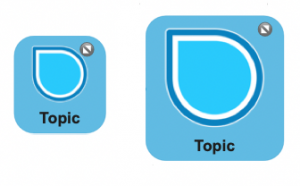
- An “Image in Topic”, this used to be called embedded image, can be as large as 640*640.
- Adding images results in large mind maps, this can take longer to sync.
- “Add Linked Image” adds an image as in previous versions: a thumbnail in the mind map opens the full-size image.
- Use Preferences to set the default size and density for new images.
- Improved look of Labels.
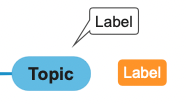
- SimpleMind supports Quicklook thumbnails. This means when using Finder (or other apps that support Quicklook) you’ll see a thumbnail of your Mind Map.
- In Preferences disable “Center Connected Central themes” to show the bracket like shape. This bracket will be applied when using a free form or horizontal layout, with a “baseline” or “right-left” connection and has a border. An example of this is “Naturals+Colors”.
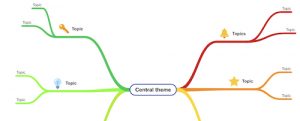
- General improvements and minor bug fixes.