Version 2.7
Version 2.7.0 – Released 18 June 2025
- Horizontal layout direction added: “Automatic Clockwise”.
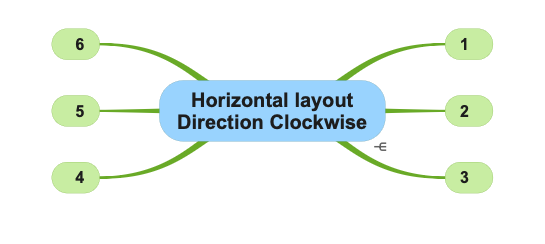
- When sharing (as .pdf and .png) and printing SimpleMind exports with high resolution images when available.
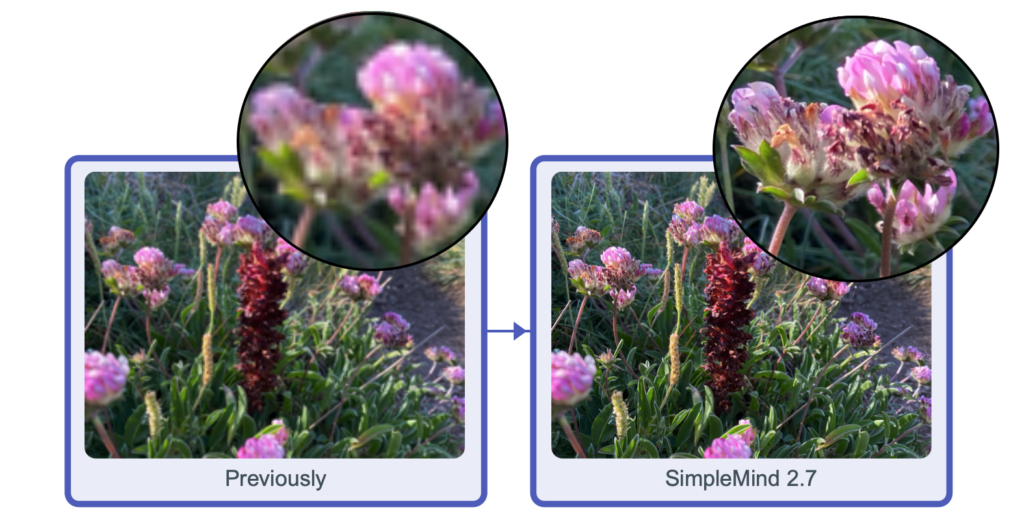
- The outliner shows Note indicator. Hover over topic or note indicator to show Note.
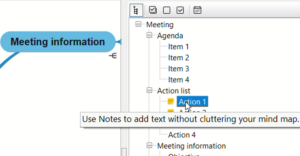
- Click the note indicator to open the NoteEditor panel.
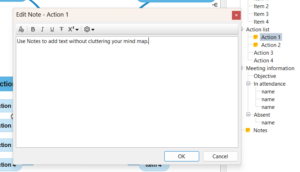
- Minor improvements and bug fixes.
Version 2.6
Version 2.6.0 – Released 17 February 2025
- Pasting opml improved.
- Tinted Note Indicators, the note indicator adjusts to the color of the topic. Adjust via Mind Map Style or change in a custom stylesheet.
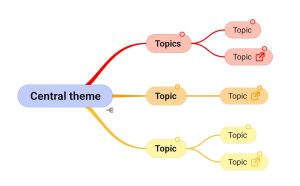
- Rare crash bug fixed in use of nested linear layouts.
- General improvements and minor bug fixes.
Version 2.5
Version 2.5.1 – Released 20 November 2024
- Service Update: many minor improvements and bug fixes.
Version 2.5.0 – Released 25 September 2024
- Add a Linked Image in a Topic. Use the View tool to view the image in the larger or original size.
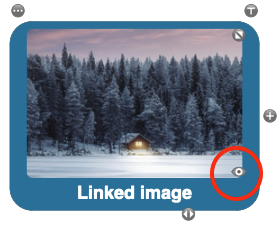
- Move an Image outside a Topic by using the Topic Toolbar – Image – Move Image outside topic.
- Move an Image into a Topic using the image toolbar or via drag and drop. Press Control to suppress.
- New Images will be cropped to a rounded shape by default. You can set the default cropping via Preferences – Image Options.
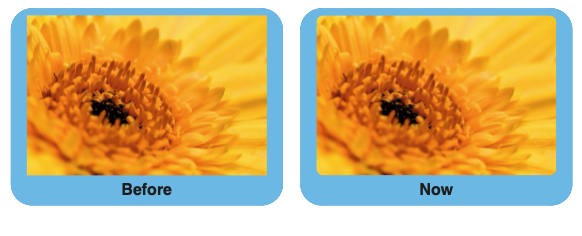
Version 2.4
Version 2.4.0 – Released 11 June 2024
See what’s new in this video
- Sort Children: sorts child topics alphabetically via the main menu “Topic” – “Sort”. Optionally add “sort” button to the toolbar. Note: topic positions are only adjusted when in auto layout. Optionally available on the main toolbar.

- Importing the basics of iThoughts files (*.itmz): hierarchy, text, notes, navigation links, icons and images in topics as well as cross link relations.
- Improved topic tools positions – making it easier to use check boxes in tight layout schemes.
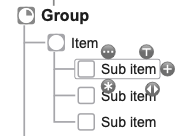
Version 2.3
Version 2.3.4 – Released 3 April 2024
- Service Update: many minor improvements and bug fixes.
Version 2.3.3 – Released 6 March 2024
- Improved contrast in Auto Focus and Search modes
- Press Ctrl while dragging a label to suppress nesting the label inside the topic.
- Service Update: many minor improvements and bug fixes.
Version 2.3.0 – Released 8 January 2024
- Switch to another layout inside an auto layout. For example start in horizontal layout and switch to a linear layout. Watch the video or read more…
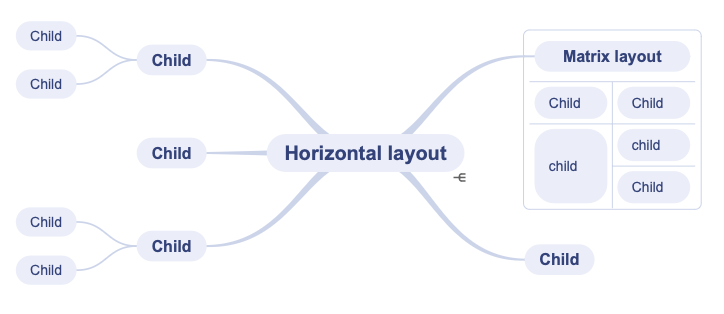
- Labels are included in outline exports and when copying as text.
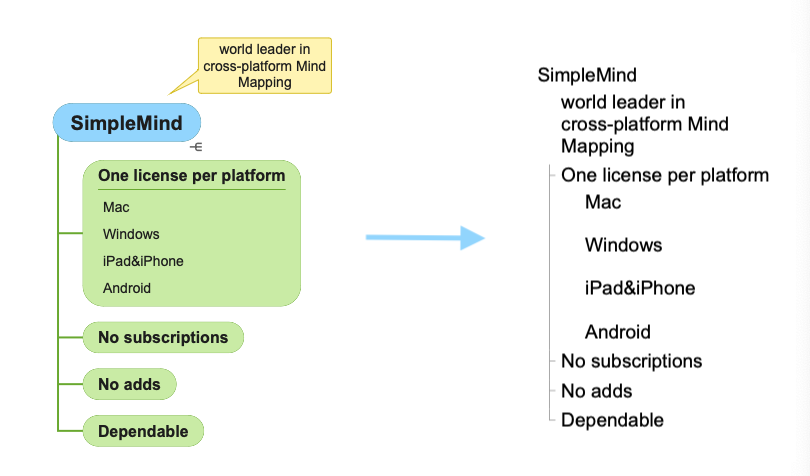
- General improvements and minor bug fixes.
Version 2.2 – Released 28 August 2023
- New Matrix auto layout
- The matrix layout is ideal for compactly displaying your mind map.
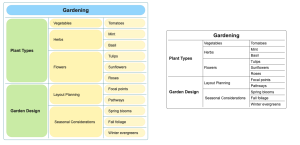
- As in all layouts you can add checkboxes, icons, links etc to the topics.
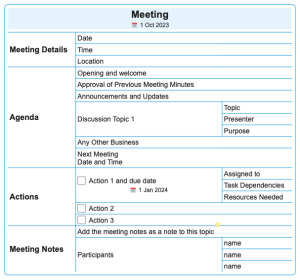
- Create multiple matrices and connect the topics with crosslinks.
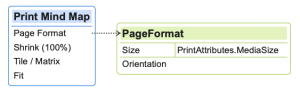
- Read how to apply a layout.
- Add Labels in Topics to add additional information inside the topic. Read more…
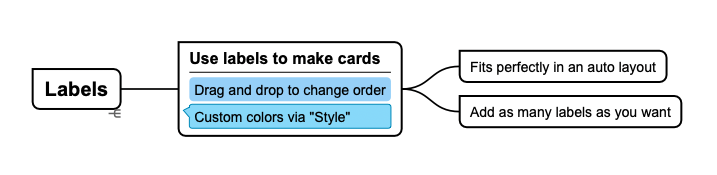
- Change the order by using drag and drop, or via the Label Toolbar.
- Automatic Left/Right Text Alignment in auto-layouts. Optionally disable this via Preferences.
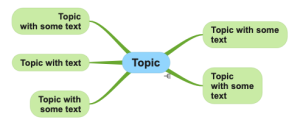
- Easily create a New Mind Map from what’s copied to your Clipboard. Available from the template picker in “New Mind Map”.
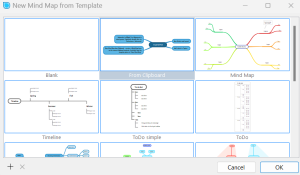
- Windows system spelling checker added. SimpleMind now uses the Windows system spellchecker in your Windows language to check text as you type. Optionally change back to the legacy spellchecker via Preferences.
- Read only mode supported, redesigned commands for “View” – “Full screen” and “View” – “Read Only”.
- Turkish Language supported.
- General improvements and minor bug fixes.
Version 2.1 – Released 11 April 2023
- Images can be cropped to a shape via Element Style.
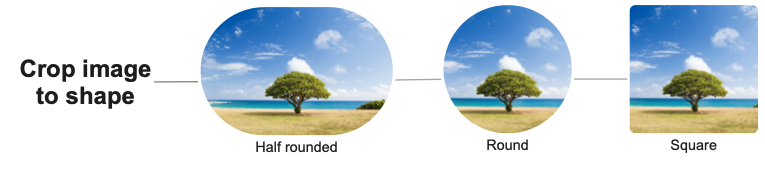
- You can now add multiple cross-links between any two topics.
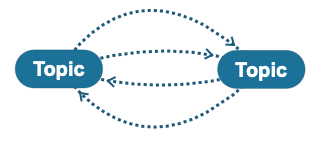
- …and add cross-links between parent and child topics.

- Use ChatGPT to help you create mind maps. We have added features to streamline exchanging information between ChatGPT and SimpleMind. Read more in this post or in this support article.
- Enable the Mind Map Explorer via Preferences – General Options and check in Application style: Single window with Explorer. Read more…
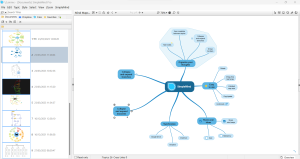
- “Mail Mind Map” supports a wider range of MAPI enabled mail apps.
- Command to show where the file is located has been added. Use File – Show in File Explorer.
- “Favorites” button available on toolbar.
- In addition to the the SimpleMind Viewer for Mac and Windows, SimpleMind for iPad&iPhone (free edition) can now be used as a viewer making it easier to share your mind map with people who do not have a paid edition of SimpleMind. Read more…
Version 2.0 – Released 9 January 2023
We redesigned the way SimpleMind works with Mind Map files, making it easier for you to find, open and save your files. Read more…
Crucial information for existing users
The built-in explorers, where you see your mind maps, have been removed.
- The first time you start SimpleMind 2.0, you will be asked where you want to store your current local mind maps. This can be any directory, including a cloud directory. All your local mind maps will be moved to that location.
- Open mind maps via the main menu – “File” – “Open Mind Map…” or use File Explorer.
New Features
- Each (new) mind map is opened in a new window.
- Use Alt+Tab to see all windows, or hoover over the SimpleMind icon in the taskbar.
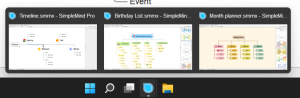
- To see your recently opened mind maps use the main menu – “File” – “Recent Files”.
- Use “File” – “Share” – “Add to Favorites” to add the mind map to favorites.
- Use “File” – “Favorites” to see a list (with thumbnails) of the mind maps you have added to Favorites.
- Use “File” – “Search in Directories” to search for Mind Maps. The first time you use this, add the directories you want SimpleMind to search in.
- The history button in the toolbar has been removed.
- Topic Properties
 has been removed from the topic toolbar.
has been removed from the topic toolbar. - The note tool
 opens the Note inspector on the right size of your screen.
opens the Note inspector on the right size of your screen.
Version 1.32 – Released 7 September 2022
- Version 1.32.1 – Released 7 November 2022
- Bugs reported on v1.32.0 fixed.
- “Add Image in Topic” or “Add Image” adds the image directly to the mind map. No need to select thumbnail size or the linked image size. Read more…
- The image maintains the same quality when resizing. Increasing the image also increases the number of pixels ensuring your newly added image will still look good.
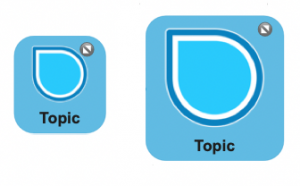
- An Image in a topic, this used to be called embedded image, can be as large as 640*640.
- Adding images results is large mind maps, this can take longer to sync.
- “Add Linked Image” adds an image as in previous versions: a thumbnail in the mind map opens the full-size image.
- Use Preferences to set the default size and the density of the image shown in the mind map.
- Improved look of Labels.
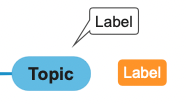
- In Preferences disable “Center Connected Central themes” to show the bracket like shape. This bracket will be applied when using a free form or horizontal layout, with a “baseline” or “right-left” connection and has a border. An example of this is “Naturals+Colors”.
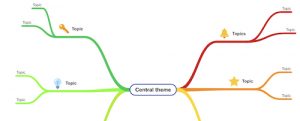
- General improvements and minor bug fixes.