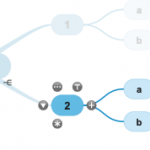Autofocus is designed to help you focus on your ideas. It removes all the distractions while mind mapping by focussing only on the topics you are working on. You can […]
Read moreEditing
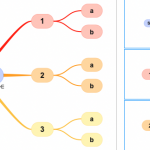
Easily create and play a slideshow presentation with SimpleMind. To start, open the slideshow view. Mac and Windows: Use the inspector or the main menu – “View” – “Slideshow”. iPad […]
Read more
The outline view can display the mind map as a hierarchical list, checklist, to do list, done list or date list. Mac and Windows: Click the outline icon in the […]
Read moreSnap options may assist you in aligning topics when using a free form layout. SimpleMind supports: Snap to grid When snap to grid is enabled, the topic aligns or “snaps to” […]
Read moreChange settings that apply to all mind maps in Preferences. For example, fonts, snap options, general options and image options. To open the preferences: Mac or Windows: Select from the main […]
Read more
A relation is the line between two topics. The relation path style can be curved straight rounded or angled. The path style is defined in the style sheet. You can change […]
Read more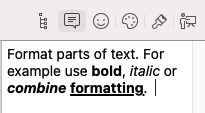
Format (parts of) text in topics, label and notes using rich text. For example, make one word italic or bold. Important! SimpleMind for Windows can only show rich text in […]
Read more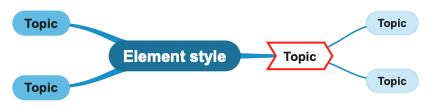
Fine-tune your mind map with Element Style. An element can be a topic, label, relation, crosslink or groupborder. Customize one or more elements, use style presets or use copy/paste style. […]
Read more
You can use the Mind Map Style to customize how this mind map looks. It overrides the style sheet and affects all the elements in the opened mind map. Additionally, it […]
Read more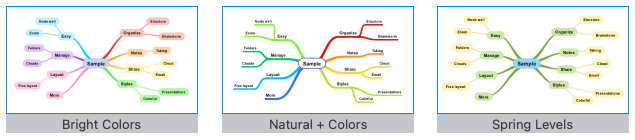
A style sheet contains a complete definition for a mind map’s appearance. It defines a color scheme and sub-styles for topics and relations. SimpleMind has a set of good looking […]
Read more