SimpleMind can show your mind map as “Read only” to prevent unwanted edits. Use the blue arrow in bottom right corner to easily switch to full screen. On tablets long […]
Read moreGeneral
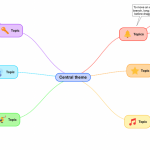
SimpleMind can show mind maps in Dark Mode. The built-in style sheets support dark mode, meaning if you switch to dark mode the style sheet will as well. For example, […]
Read more
The brainstorm bar is designed to quickly get your ideas on the canvas. It frees you from having to think about where each idea belongs within your mind map, and […]
Read more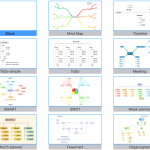
When you create a new mind map, you can select a template or start with a blank mind map. SimpleMind Pro has multiple predefined templates and you can add your […]
Read more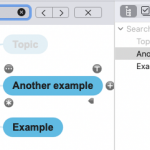
SimpleMind can – search inside an opened mind map – search for text inside all mind maps. Search in an opened mind map Use this to find topics or labels […]
Read more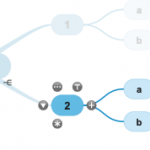
Autofocus is designed to help you focus on your ideas. It removes all the distractions while mind mapping by focussing only on the topics you are working on. You can […]
Read more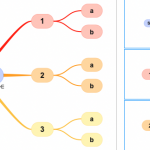
Easily create and play a slideshow presentation with SimpleMind. To start, open the slideshow view. Mac and Windows: Use the inspector or the main menu – “View” – “Slideshow”. iPad […]
Read more
The outline view can display the mind map as a hierarchical list, checklist, to do list, done list or date list. Mac and Windows: Click the outline icon in the […]
Read moreSnap options may assist you in aligning topics when using a free form layout. SimpleMind supports: Snap to grid When snap to grid is enabled, the topic aligns or “snaps to” […]
Read moreChange settings that apply to all mind maps in Preferences. For example, fonts, snap options, general options and image options. To open the preferences: Mac or Windows: Select from the main […]
Read more